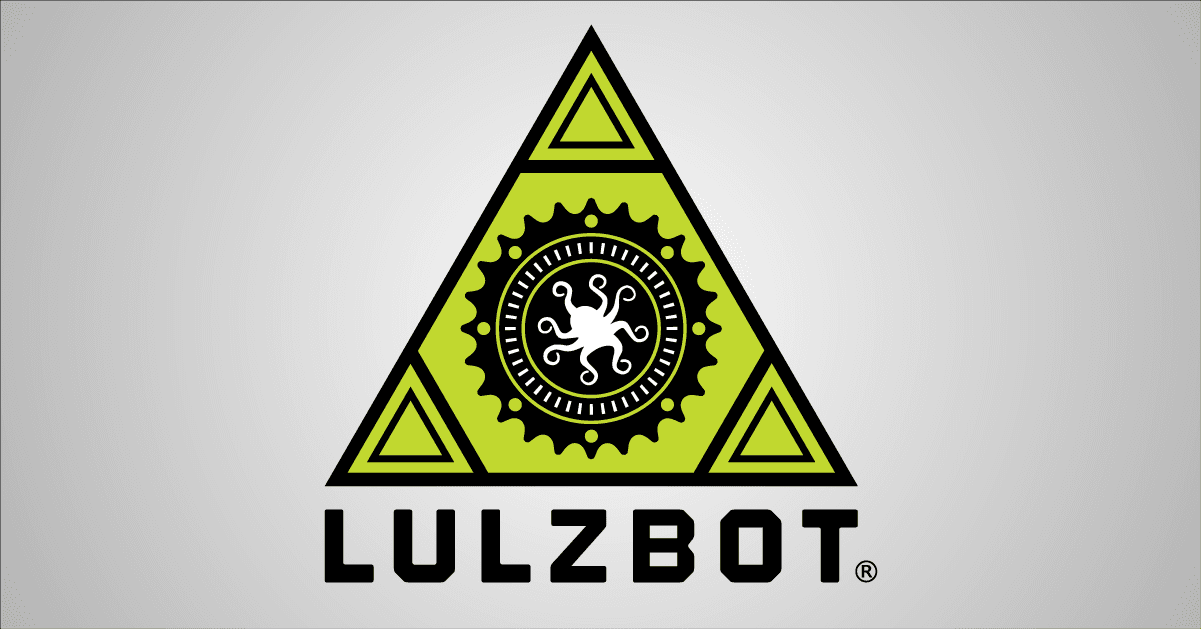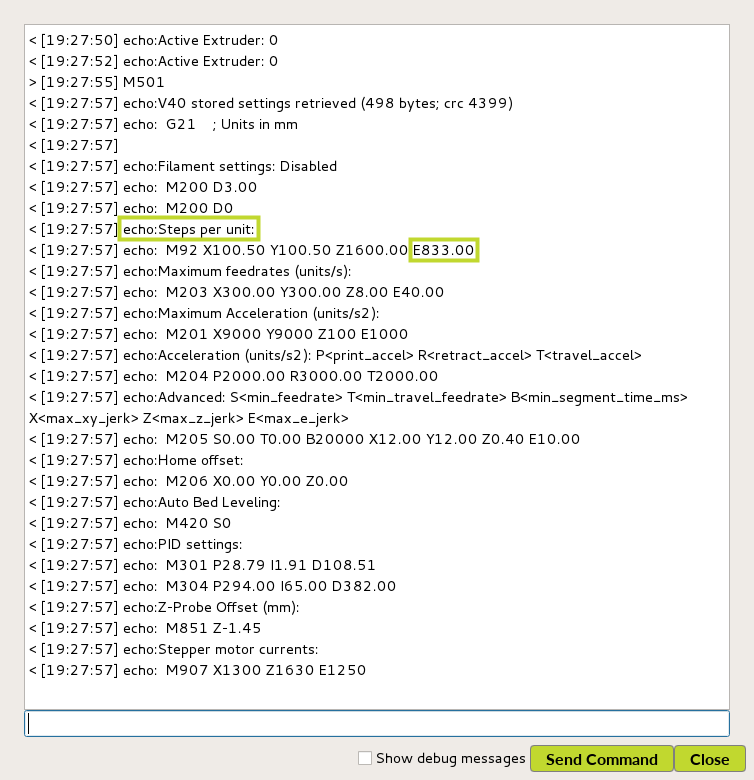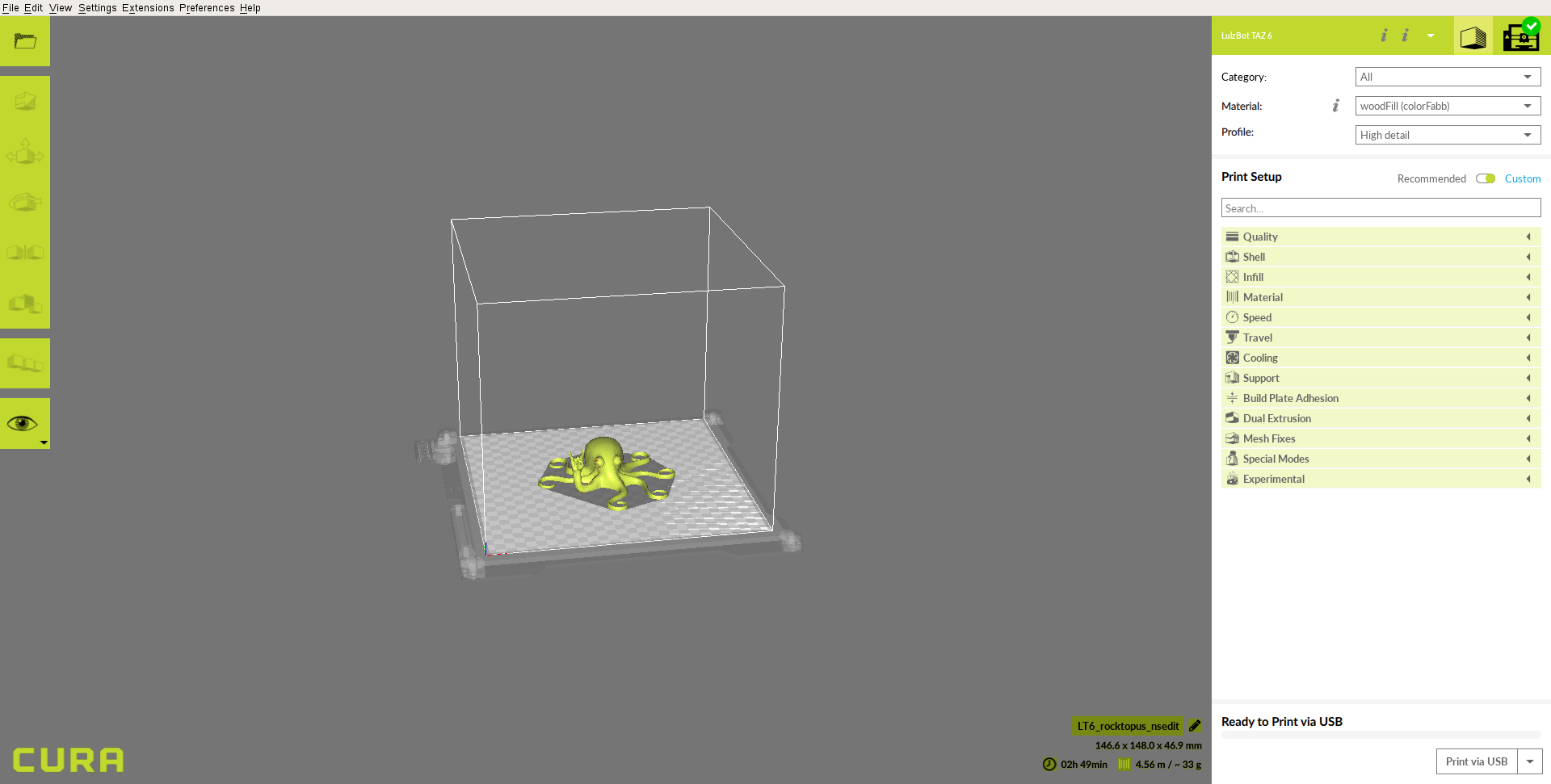Record your current Extruder Steps Per Unit
For users with the Graphical LCD controller use the GLCD controller to view your current extruder steps per unit:
- Navigate to: Control > Motion > Esteps/mm
- Record the current value and skip the below section. Proceed to the next step.
If your 3D printer is not equipped with a Graphical LCD controller pull your current Extruder steps per unit from your Quality Assurance Record. The value will be labeled 'E0'.
If your 3D printer is not equipped with a Graphical LCD controller, view your current Extruder steps per unit with the View EEPROM Settings G-CODE command: M501.
View EEPROM Settings:
- Power on your LulzBot Mini and connect through USB to your computer.
- Open Cura LulzBot Edition.
- Press the 3D printer icon to switch to the printer interface.
- In the Manual control section press the Connect button.
- Press the Console button to open the command console window.
- Send the View EEPROM settings command, making sure to capitalize the 'M': M501
- Find the line following Steps per unit
- Record your Extruder steps per unit: E___.__
- Close the control window.
You may also view your current Extruder steps per unit from your Quality Assurance Record. The value will be labeled 'E0'.
Preferred Firmware Install Method
The lastest version of Cura LulzBot Edition contains the latest stable version of firmware for each included LulzBot 3D Printer and tool head combination.
- Follow the instructions available at LulzBot.com/Cura to download and install the latest version of Cura LE.
- Open Cura LE.
- Power on your LulzBot 3D Printer and connect it to your computer using the supplied USB cable.
- Record or verify possession of the Extruder steps per unit, by following the steps above.
- Select your LulzBot 3D Printer from the Settings menu.
- Select the Settings menu > Printer > Manage Printer(s) > Upgrade Firmware > Automatically Upgrade Firmware to start the firmware update process.
- Update your Extruder steps per unit and perform a test print.
Manual Firmware Update Method
Download the specific firmware file needed from the links below. Choose only the one for your specific 3D printer model with installed tool head option. Save the firmware it in a notable location on your computer. To save the file, with your mouse over the desired firmware file, right click and select Save file or Save target as.
Make sure the file is saved as a hex file, not a text file.
Firmware files
Current Version: 1.1.9.28
Mini 2:
- Mini 2 SE Single Extruder (Aerostruder v2) | Config
- Mini 2 SL (Micro) | Config
- Mini 2 HS | Config
- Mini 2 HS+ | Config
Mini:
- Mini Single Extruder | Config
- Mini Single Extruder with GLCD | Config
- Mini Flexystruder | Config
- Mini Flexystruder with GLCD | Config
- Mini Aerostruder | Config
- Mini Aerostruder with GLCD | Config
- Mini SE Single Extruder (Aerostruder v2) | Config
- Mini SE Single Extruder (Aerostruder v2) with GLCD | Config
- Mini SL (Micro) | Config
- Mini SL (Micro) with GLCD | Config
- Mini HS | Config
- Mini HS with GLCD | Config
- Mini HS+ | Config
- Mini HS+ with GLCD | Config
TAZ 6:
- TAZ 6 Single Extruder v2 | Config
- TAZ 6 Flexystruder v2 | Config
- TAZ 6 Dual Extruder v3 | Config
- TAZ 6 Dual Extruder v2 | Config
- TAZ 6 FlexyDually v2 | Config
- TAZ 6 MOARstruder | Config
- TAZ 6 Aerostruder | Config
- TAZ 6 SE Single Extruder (Aerostruder v2) | Config
- TAZ 6 SL (Micro) | Config
- TAZ 6 HS | Config
- TAZ 6 HS+ | Config
TAZ 5:
- TAZ 5 Single Extruder v2 | Config
- TAZ 5 Dual Extruder v3 | Config
- TAZ 5 Dual Extruder v2 | Config
- TAZ 5 FlexyDually v2 | Config
- TAZ 5 Flexystruder v2 | Config
- TAZ 5 MOARstruder | Config
- TAZ 5 SE Single Extruder (Aerostruder v2) | Config
- TAZ 5 SL (Micro) | Config
- TAZ 5 HS | Config
- TAZ 5 HS+ | Config
TAZ 4:
TAZ 3 (24v):
TAZ 1-2 (12v):
AO-101 (12v):
Install and Launch Cura
If you haven't done so already, install Cura by following the instructions available at LulzBot.com/Cura. Open Cura.
Power on your 3D printer
Connect your LulzBot 3D printer through USB to your computer and power it on.
Upload the firmware
- Follow the instructions available at LulzBot.com/Cura to download and install the latest version of Cura LE.
- Open Cura LE.
- Power on your LulzBot 3D Printer and connect it to your computer using the supplied USB cable.
- Record or verify possession of the Extruder steps per unit, by following the steps above.
- Select your LulzBot 3D Printer from the Settings menu.
- Select the Settings menu > Printer > Manage Printer(s) > Upgrade Firmware > Upload Custom Firmware.
- Select the firmware downloaded earlier. If it is not visible in the directory you saved it in, the file extension needs to be changed to '.hex'.
- The firmware flashing process will begin.
- Update your Extruder steps per unit and perform a test print.
Update your Extruder Steps Per Unit
Using your Graphical LCD controller update your Esteps by navigating to: Control (or Configuration) > Motion > Esteps/mm. Adjust the value there by using the control knob.
Save the value by navigating back through the menu and select Store Memory.
If you do not have a Graphical LCD controller you can send a command through Cura, by loading a model, pressing Print and sending the M92 command: M92 EXXX with the 'XXX' replaced with your extruder steps per unit saved in the first step. Follow that with the command to save the settings: M500.