Windows 7
On your computer, click on the Start Menu.
When using a PC with the Windows operating system, to connect to and control your 3D printer you will need to install a hardware driver.
To install the driver power on the 3D printer and plug it into the computer using the provided USB cable. You may need administrator access while installing the following programs and drivers.
If you are using our AO-100 with RAMPS electronics download the zip archive found here: Arduino-1.0.1-windows.zip . You can also find it at Arduino.cc
Save the file to your desktop or other memorable location. If you are having difficulty downloading the installation files, place your mouse cursor over the download link, then right click and select Save As. Extract the files using 7-zip or any other archive manager.
Install the Arduino IDE. The driver used in communicating with the RAMPS electronics will be installed. You will now be able to use Printrun to control your AO-100 3D Printer.
The AO-101 uses the RAMBo board for the electronics package. The driver for the AO-101 and the TAZ are the same.
Download the zip archive found here: Download.LulzBot.com
Save the file to your desktop or other memorable location. Then extract the files using 7-zip or any other archive manager. Continue with the rest of the instructions appropriate for your operating sytem version below.
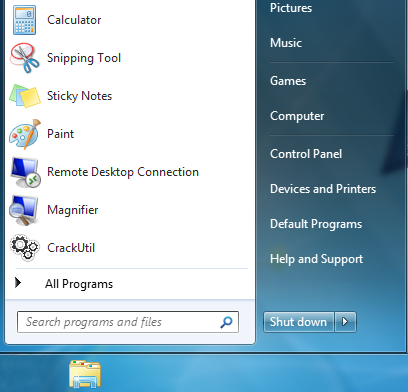
On your computer, click on the Start Menu.
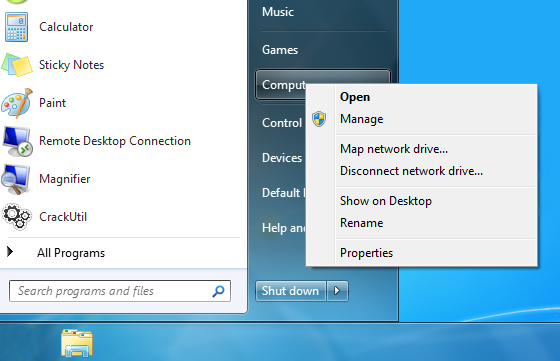
Using your mouse, right click on the Computer option and select Manage. You may be asked to enter your administrator password, please do so to continue.
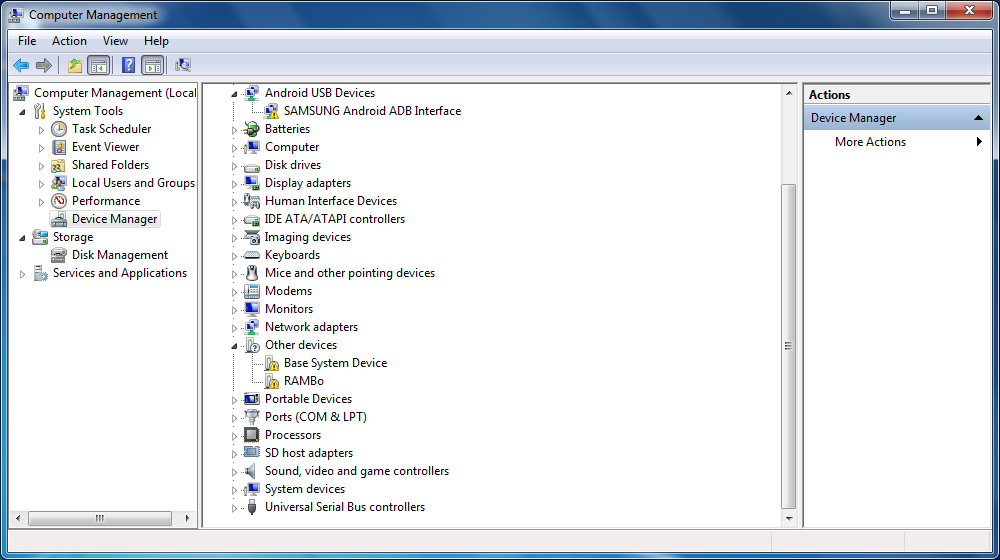
In the new window that opens, on the left hand pane under Computer Management>System Tools and select Device Manager.
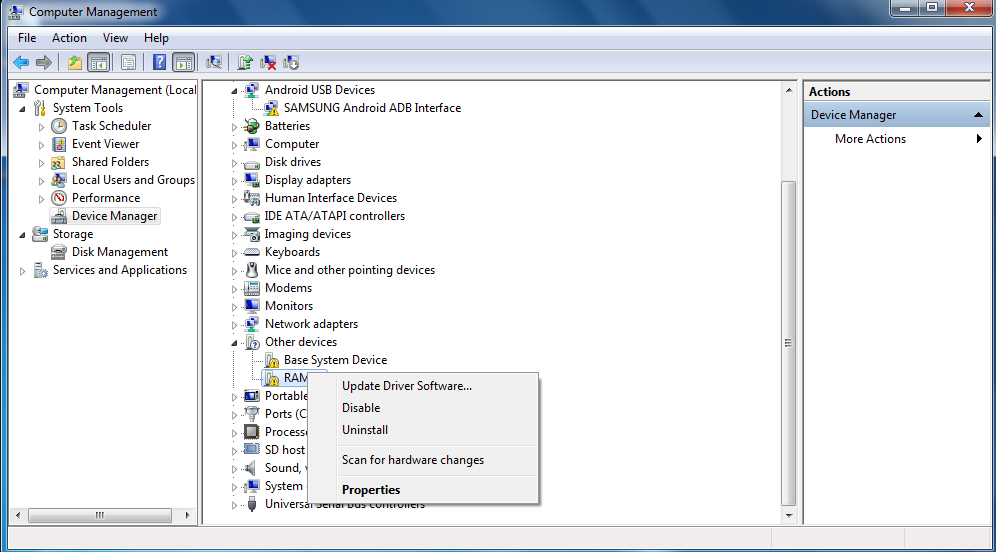
Right click over the RAMBo entry and select Update Driver Software.
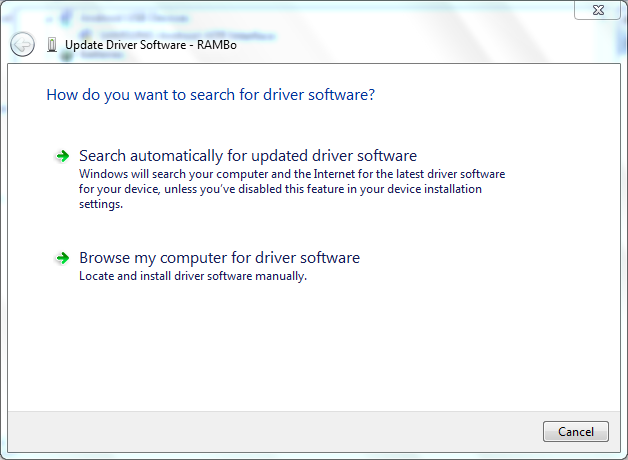
You will be presented with a screen with two options. Select Browse my computer for driver software.
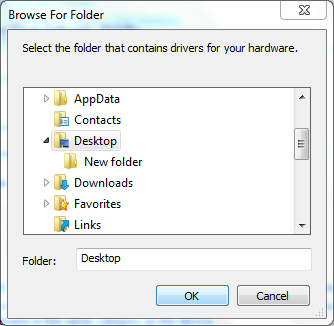
Use the file tree and select the folder containing the driver you downloaded at the beginning of this guide. In our example we used the Desktop.
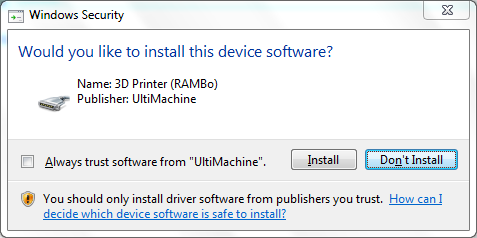
Click next and the process should start. You may be presented with a prompt asking for permission to install the driver. Select Install to continue. It should then finish the process and refresh the Device Manager window.